Galileo: Favorite Map App
So I flew back from Italy on Saturday. It was an amazing trip and I have lots of photos and experiences to share. I took over 2000 photos and 250 video clips so it's going to take a little while for me to sort and edit and organize. So first, let me talk about my new favorite map app.
I love Google Maps, I really do. I also love the My Maps feature. It's awesome because you can bookmark places and use really adorable icons and even draw lines (i.e. for bike paths) and you can even import someone else's hard work into your own maps.
However, my main problem with Google and My Maps is that I cannot bring it up on my iPhone. I can use a web browser to open the map, but then the caching feature (which is available in the Google Maps app) is no longer available to me. Plus, I had a few snafus last year while in France, even with the caching. I had 'starred' a bunch of sites that I wanted to go to and everything was going great. All of a sudden, my map refreshed itself and the stars disappeared! WHY, GOOGLE, WHY?! It was so annoying.
So, I've been searching for a solution to my map issue for a while and have experimented with a few options. I've finally settled on Galileo and I am in love. It allows you to download (searchable) maps and you can use them with or without wifi; brilliant. It was put to the test while I was in Italy and it passed the test with flying colors.
I thought I would share its successes (and minor shortcomings) with all of you who also love having offline maps whilst abroad.
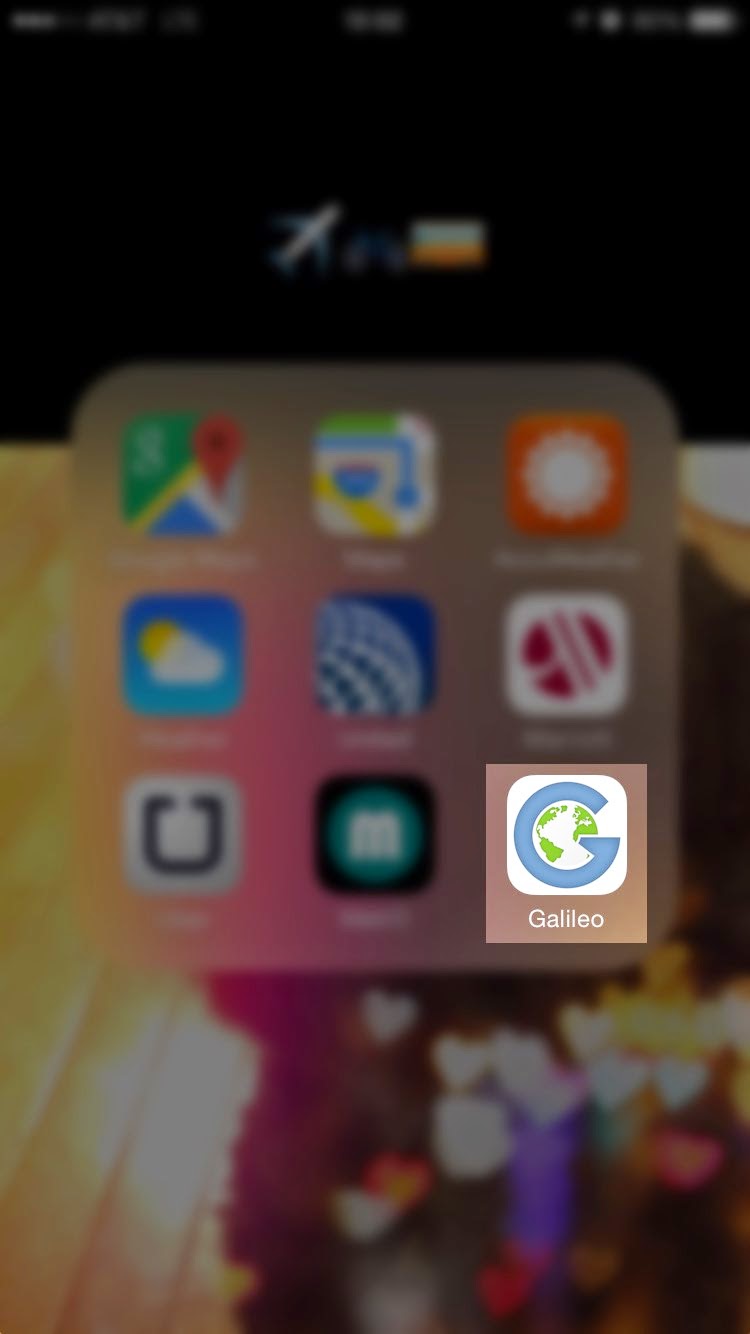
So, if you're new to the app, you can start with the little tutorial. It's actually really intuitive, so if you've used other map apps before, then you should be fine.
There's a free version and a paid version. I gave the paid version a trial run and loved it so I bought it. It's $3.99, which is on the pricey end of paid mobile apps but if you travel abroad frequently, it's certainly worthwhile. The paid version allows you to bookmark, record your GPS movements, and a few other nifty tricks. If you don't care about these features, the free version will work for you.
So, I started by downloading maps for the three regions of Italy I would be visiting: Liguria for Vernazza and Genova, Apulia for Alberobello and Polignano A Mare, and Lombardy for Milano.
Once the cities were downloaded, I could zoom into those regions of Italy and see everything I possibly needed to see.
While I could still see the entire world, I could only zoom in so far before I got a little download link. This is a great feature because downloading maps obviously requires space on your phone so it's awesome to download just what you need and nothing more.
In the settings option, you can also mark which features you want to be pinned when you open a map. It's a convenient little feature that is quite helpful if you like to streamline your map viewing.
Once you've got your maps downloaded and your settings the way you like, you can start bookmarking places. There are three ways to go about this and the first is to do a general search. You can hit any of the icons and search for food, bars, hotels, hospitals, petrol stations, etc. and then take a look at the map and scroll to the area you want and the icons will pop up. Then, you can tap on the icon you like and save it to your map.
The second way to bookmark locations is to type in what you're looking for, whether it's a site, address, or even just a street name. Most of the major monuments and popular hotels have already been programmed into the map so if you start to type in some letters, a list will populate below and you can choose what you like.
The last way to bookmark is to scroll around the map and drop a pin wherever you want. If the place you're pinning is rather obscure - like a hole in the wall restaurant - then it's likely that it won't be programmed into the map. And that's why I love this app. It allows you to customize your map ahead of time and everything is accessible offline.
When you're bookmarking and saving locations, you can sort them into specific folders - I made one for each city - and you can also change the icon. This is also a feature of My Maps, so I was happy to see that it was available here as well.
And, once you've got your maps sorted, you can also view your collections in list view, which is a nice way to check that you've bookmarked everything you wanted.
Seriously, this app came in so incredibly handy and I'm really happy with it. My only criticism is that I'd love to see an integrative feature with My Maps, but that's just a lofty wish of mine.
This app gets my rousing endorsement and I highly recommend it to my fellow travelers.
By the way, I found this app on my own, paid for it myself, and this review is entirely my opinion so rest assured that it is a genuine recommendation.
xoxo.
I love Google Maps, I really do. I also love the My Maps feature. It's awesome because you can bookmark places and use really adorable icons and even draw lines (i.e. for bike paths) and you can even import someone else's hard work into your own maps.
However, my main problem with Google and My Maps is that I cannot bring it up on my iPhone. I can use a web browser to open the map, but then the caching feature (which is available in the Google Maps app) is no longer available to me. Plus, I had a few snafus last year while in France, even with the caching. I had 'starred' a bunch of sites that I wanted to go to and everything was going great. All of a sudden, my map refreshed itself and the stars disappeared! WHY, GOOGLE, WHY?! It was so annoying.
So, I've been searching for a solution to my map issue for a while and have experimented with a few options. I've finally settled on Galileo and I am in love. It allows you to download (searchable) maps and you can use them with or without wifi; brilliant. It was put to the test while I was in Italy and it passed the test with flying colors.
I thought I would share its successes (and minor shortcomings) with all of you who also love having offline maps whilst abroad.
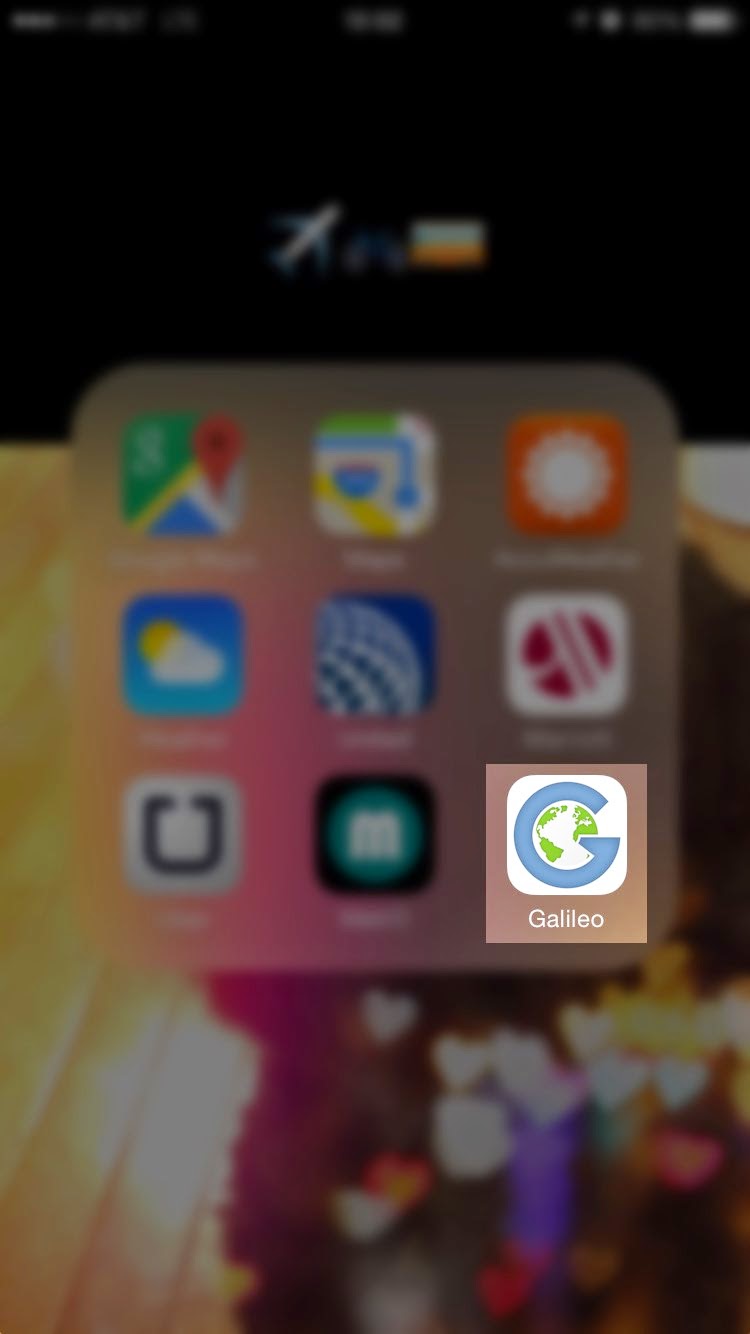
So, if you're new to the app, you can start with the little tutorial. It's actually really intuitive, so if you've used other map apps before, then you should be fine.
There's a free version and a paid version. I gave the paid version a trial run and loved it so I bought it. It's $3.99, which is on the pricey end of paid mobile apps but if you travel abroad frequently, it's certainly worthwhile. The paid version allows you to bookmark, record your GPS movements, and a few other nifty tricks. If you don't care about these features, the free version will work for you.
So, I started by downloading maps for the three regions of Italy I would be visiting: Liguria for Vernazza and Genova, Apulia for Alberobello and Polignano A Mare, and Lombardy for Milano.
Once the cities were downloaded, I could zoom into those regions of Italy and see everything I possibly needed to see.
While I could still see the entire world, I could only zoom in so far before I got a little download link. This is a great feature because downloading maps obviously requires space on your phone so it's awesome to download just what you need and nothing more.
In the settings option, you can also mark which features you want to be pinned when you open a map. It's a convenient little feature that is quite helpful if you like to streamline your map viewing.
Once you've got your maps downloaded and your settings the way you like, you can start bookmarking places. There are three ways to go about this and the first is to do a general search. You can hit any of the icons and search for food, bars, hotels, hospitals, petrol stations, etc. and then take a look at the map and scroll to the area you want and the icons will pop up. Then, you can tap on the icon you like and save it to your map.
The second way to bookmark locations is to type in what you're looking for, whether it's a site, address, or even just a street name. Most of the major monuments and popular hotels have already been programmed into the map so if you start to type in some letters, a list will populate below and you can choose what you like.
The last way to bookmark is to scroll around the map and drop a pin wherever you want. If the place you're pinning is rather obscure - like a hole in the wall restaurant - then it's likely that it won't be programmed into the map. And that's why I love this app. It allows you to customize your map ahead of time and everything is accessible offline.
When you're bookmarking and saving locations, you can sort them into specific folders - I made one for each city - and you can also change the icon. This is also a feature of My Maps, so I was happy to see that it was available here as well.
And, once you've got your maps sorted, you can also view your collections in list view, which is a nice way to check that you've bookmarked everything you wanted.
Seriously, this app came in so incredibly handy and I'm really happy with it. My only criticism is that I'd love to see an integrative feature with My Maps, but that's just a lofty wish of mine.
This app gets my rousing endorsement and I highly recommend it to my fellow travelers.
By the way, I found this app on my own, paid for it myself, and this review is entirely my opinion so rest assured that it is a genuine recommendation.
xoxo.











I am so glad I read this because it is really going to facilitate my upcoming trip!!
ReplyDeleteI bought the pro version - worth it for the price of a coffee - and spent a little bit of time replotting what I have on my google map. I always go offline when traveling so being able to plot my spots and not worry about needed wifi to find them when I'm out and about is great. The hike/bike map has the public bike share locations already plotted which saves me the trouble of having to plot them myself manually (which is something I struggle with on Google maps! And by struggle I mean I want to plot them all but it's inefficient..)
My only gripe (and maybe because I don't know the app well enough) but I want to be able to sign in and save my plots so that I can sign in on my iPhone and see what I did in my iPad. Maybe you know how? It probably won't bother me too much - I at least have the bike share maps on my iPhone and I'll whip out the iPad whilst enjoying a coffee or a glass of wine while I plot my next moves! <3
I'm not sure about syncing but I think you can export maps and I also think you can import maps!
Delete